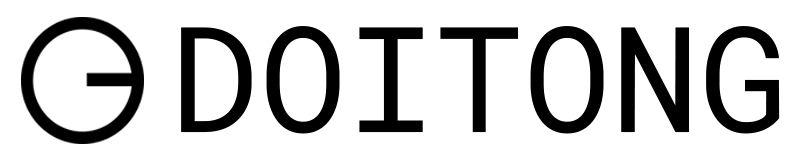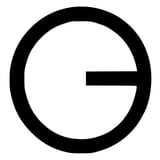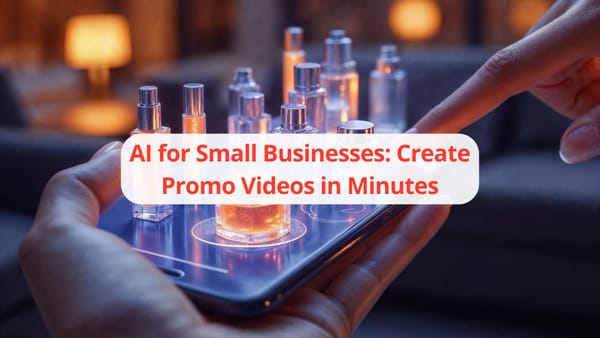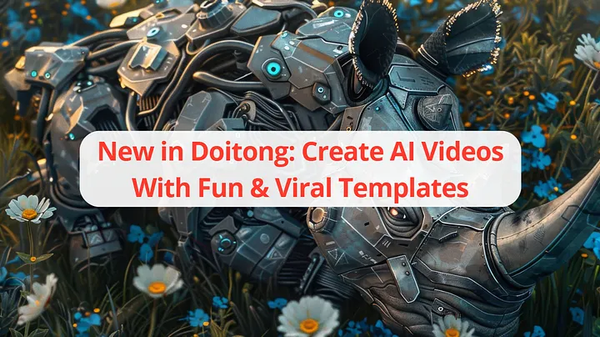How to Turn an Image Into a Video With AI
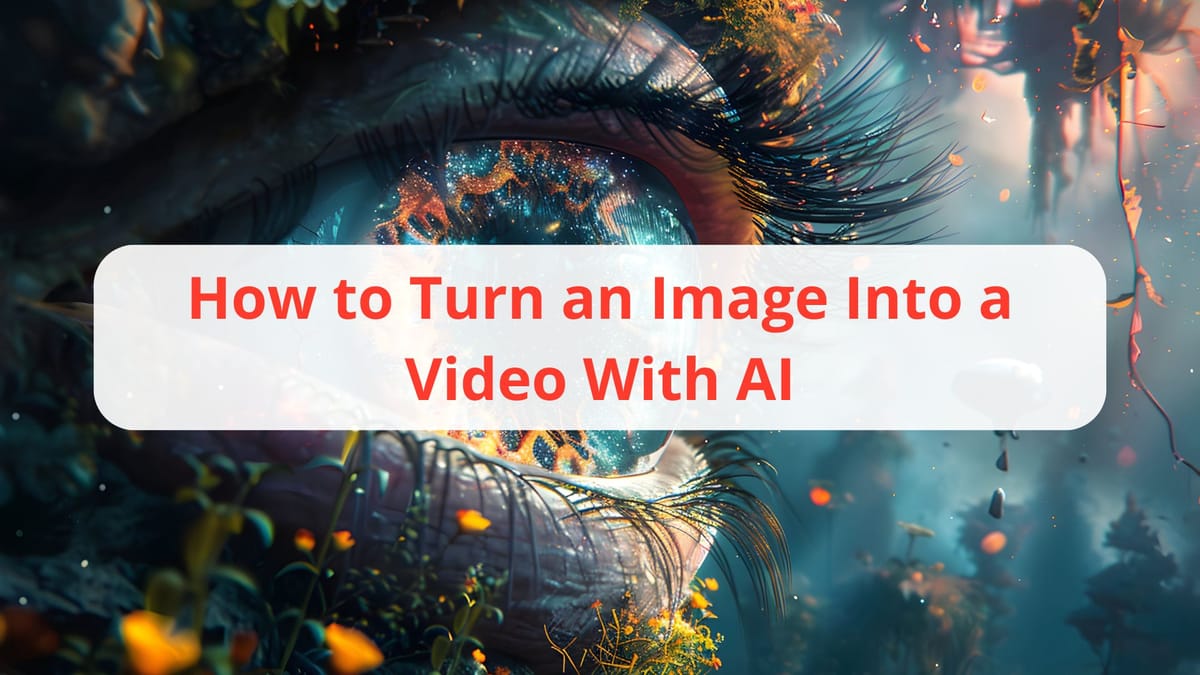
Want to bring a static image to life with cinematic motion, animation, and voice? With DoItOnG, you can turn any picture — generated or uploaded — into a fully animated video, complete with lip sync and audio.
Here’s how to use the Image-to-Video feature step by step.
🖼️ Step 1: Upload or Generate an Image
Start with your visual:
- Upload your own image (portrait, scene, product photo, etc.)
- Or generate one using our Text-to-Image tool
👉 Need help creating a visual from a prompt? Check out this guide
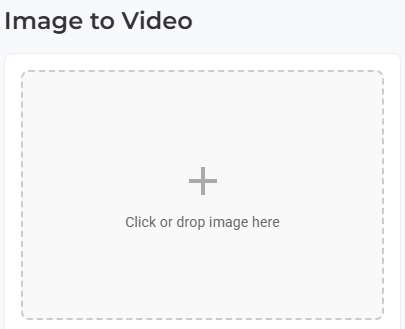
🖋️ Step 2: Write a Prompt & Negative Prompt
Just like in image generation:
- Describe the desired animation (e.g., “a breeze moving hair, blinking eyes”)
- Use a negative prompt to avoid unwanted elements (e.g., “no flickering, no distortion”)
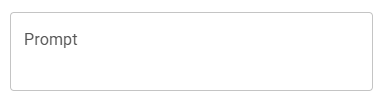
🧠 Step 3: Choose the AI Model
Select from multiple models, ranked from basic to our latest and most powerful versions. Higher versions offer smoother motion and better detail.
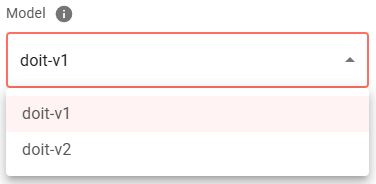
🎛️ Step 4: Choose Mode — Standard or Pro
Pick your generation mode:
- Standard — faster creation, great for previews and drafts
- Pro — better quality, ideal for polished results
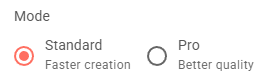
⚙️ Step 5: Select Quality Level
Choose how detailed and dynamic your animation should be:
- Standard — faster, lower detail
- Enhanced — better motion control and consistency
- Premium — high-quality details and cinematic fluidity
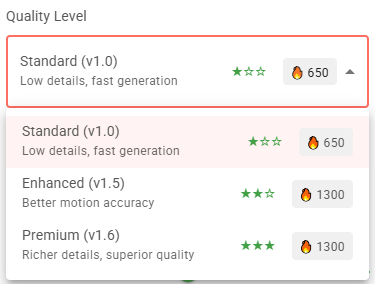
⏱️ Step 6: Choose Animation Length
Decide how long your video should be — 5 or 10 seconds. The right duration depends on platform and message.
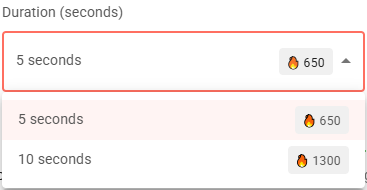
🎨 Step 7: Set the Creativity Level
How much should the AI improvise?
- Choose from Low (subtle, predictable) to High (more expressive and stylized)
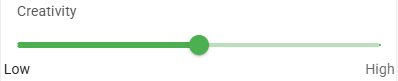
🎬 Step 8: Click Generate
That’s it! Hit Generate, and in a few moments, your preview will appear.
You can watch it right away and tweak settings if needed.

👄 Step 9: Add Lip Sync (Optional)
Want your animated character to speak?
- After generation, find your video in your gallery
- Click the Lip Sync button on the video
🗣️ Step 10: Enter Script & Select Voice
You’ll be redirected to the AI Lip Sync Studio, where you can:
- Paste your script
- Choose a voice from our library (5,000+ voices, 32+ languages)
The AI will sync the mouth movement to the voice automatically.
🎉 Step 11: Download or Publish
Done! Your animated, voice-synced video is ready to:
- Download
- Use in a reel, short, ad, or creative project
All it took was an image — and a few clicks.
Why Use DoItOnG for Image-to-Video?
- ✅ Upload or generate images
- ✅ Stunning motion from a single frame
- ✅ Multiple models & animation styles
- ✅ Optional lip sync with script & voice
- ✅ No editing required — just imagination